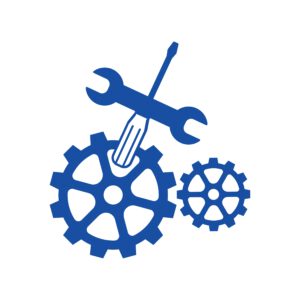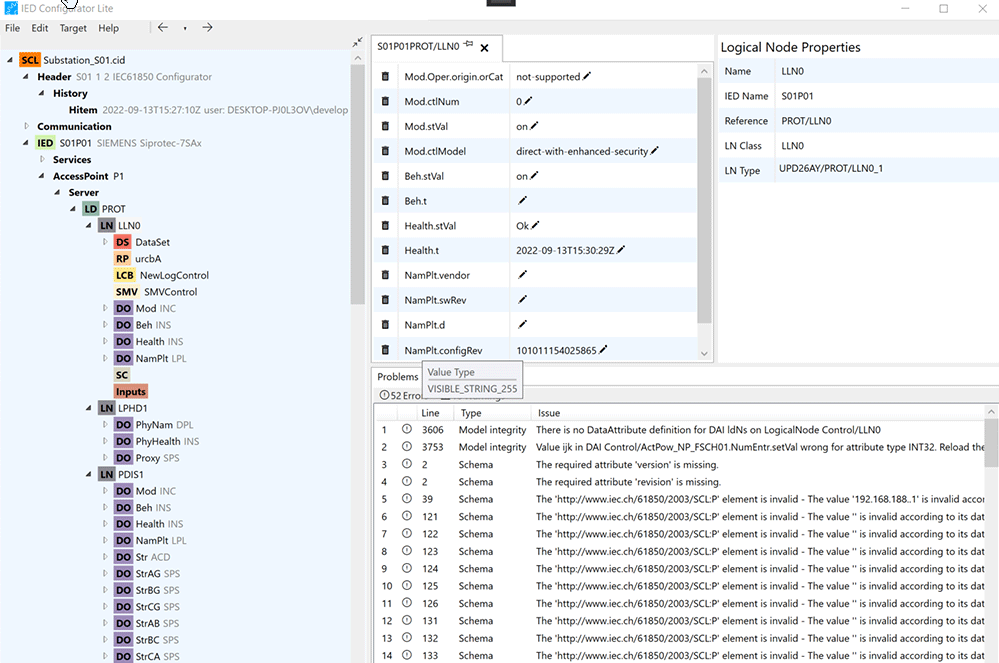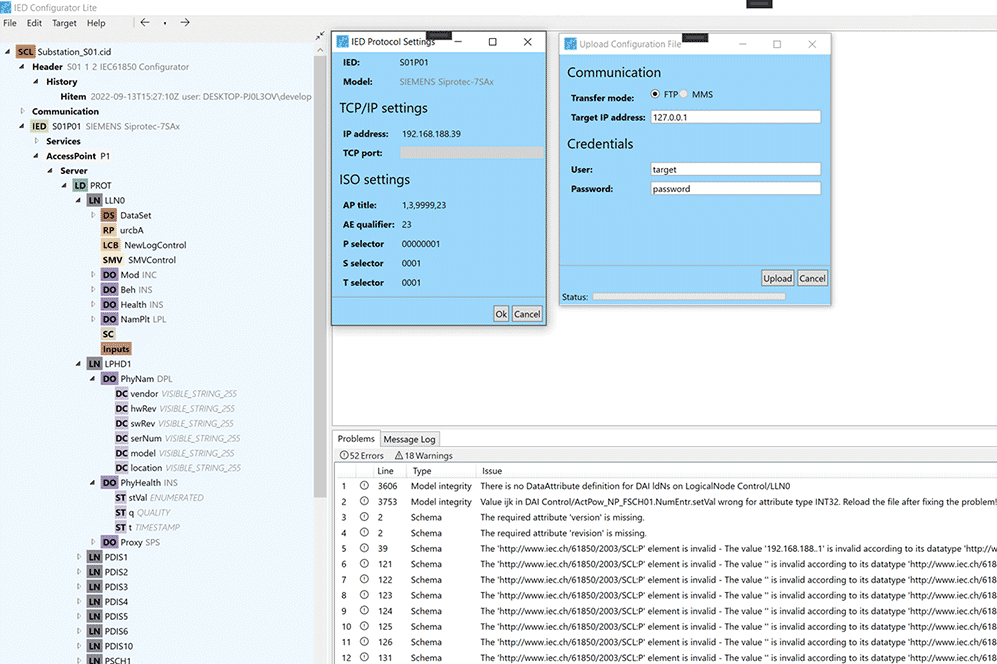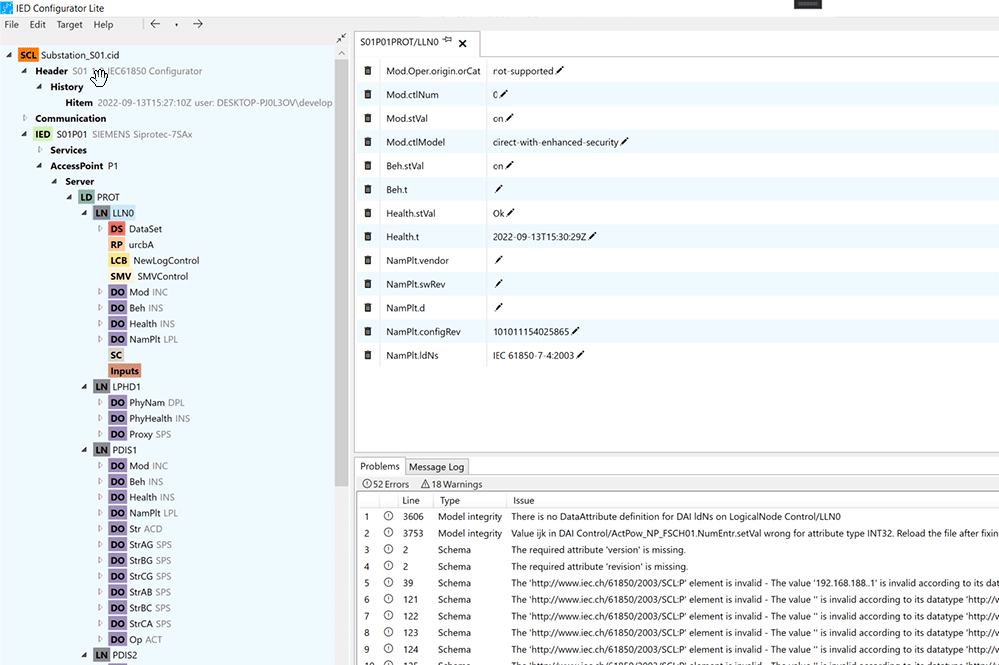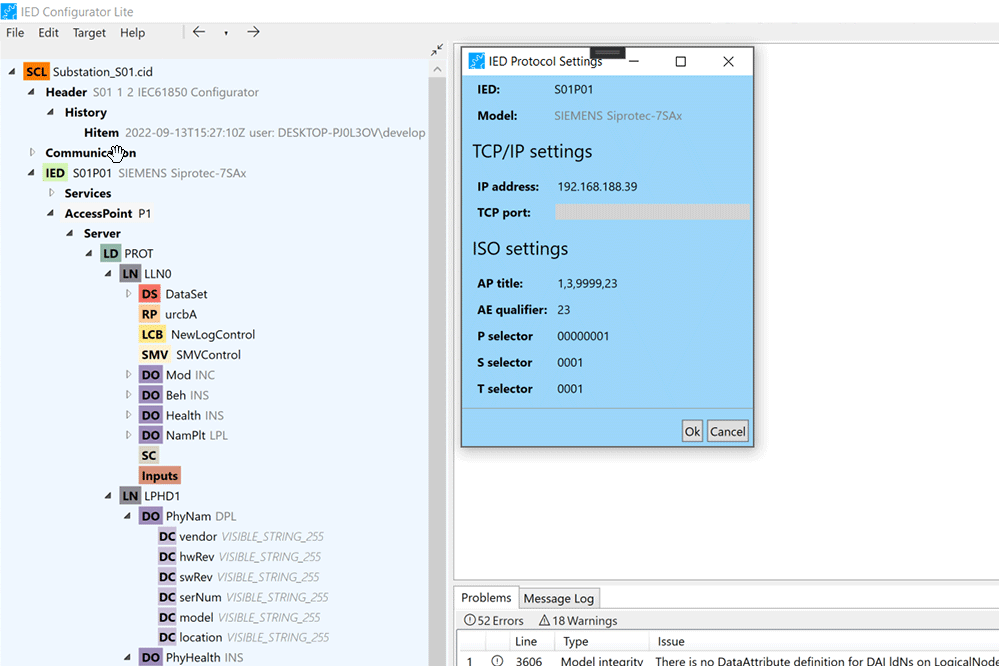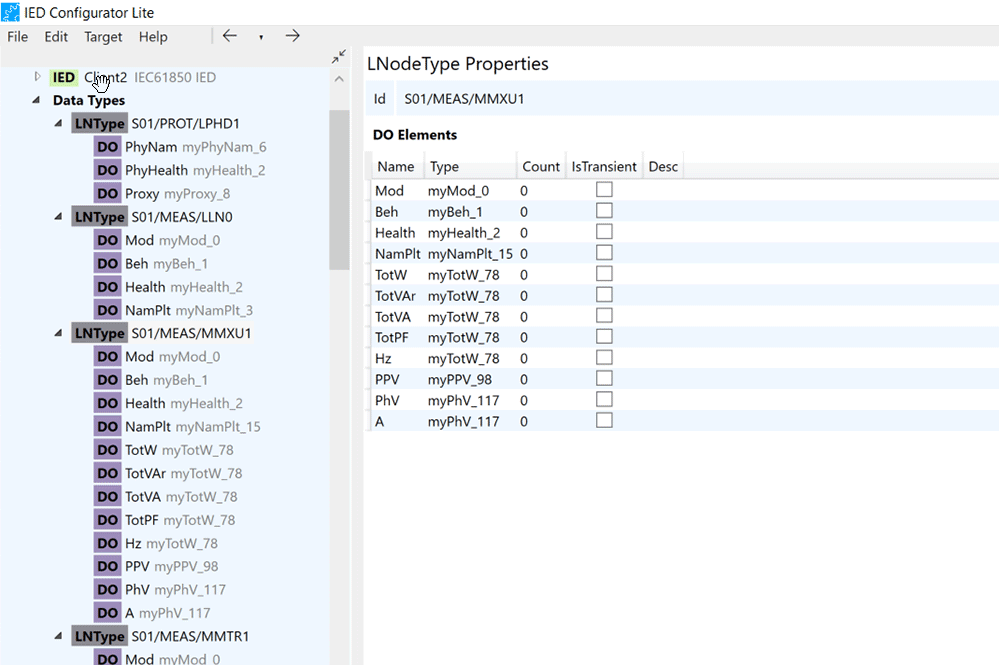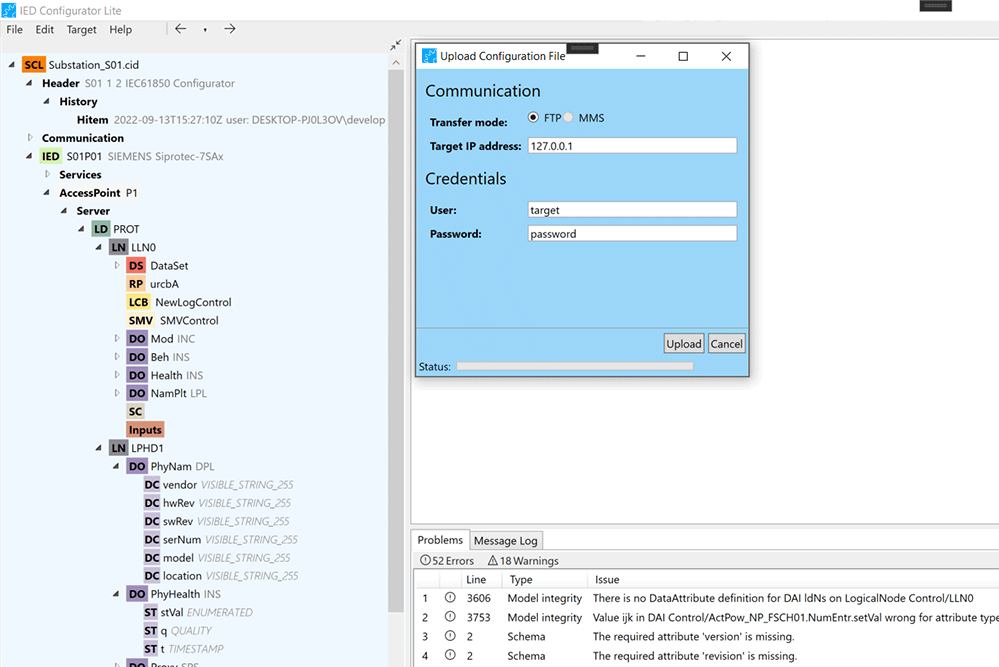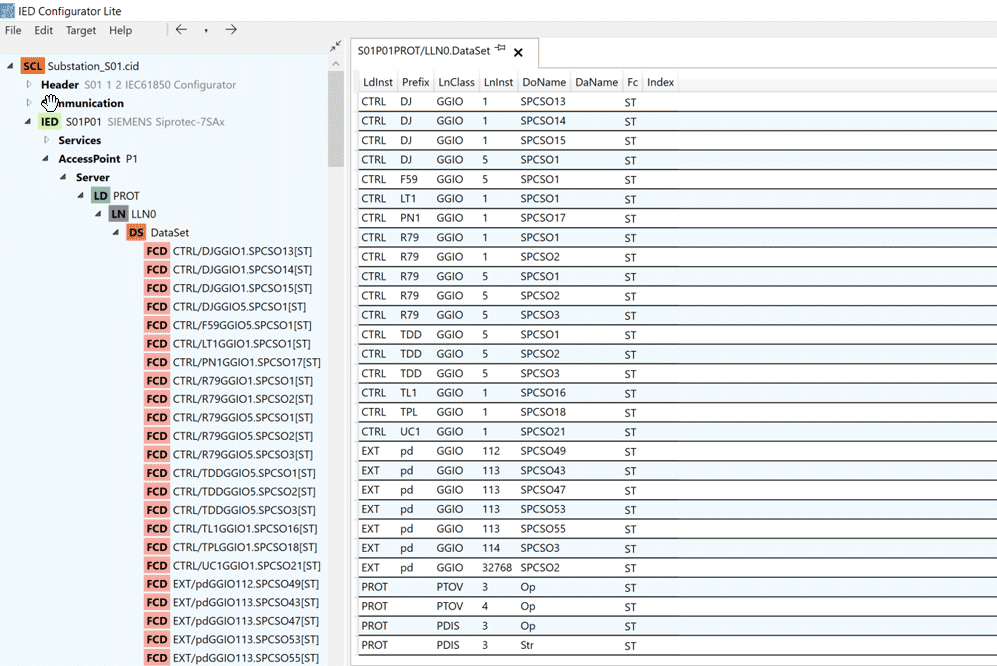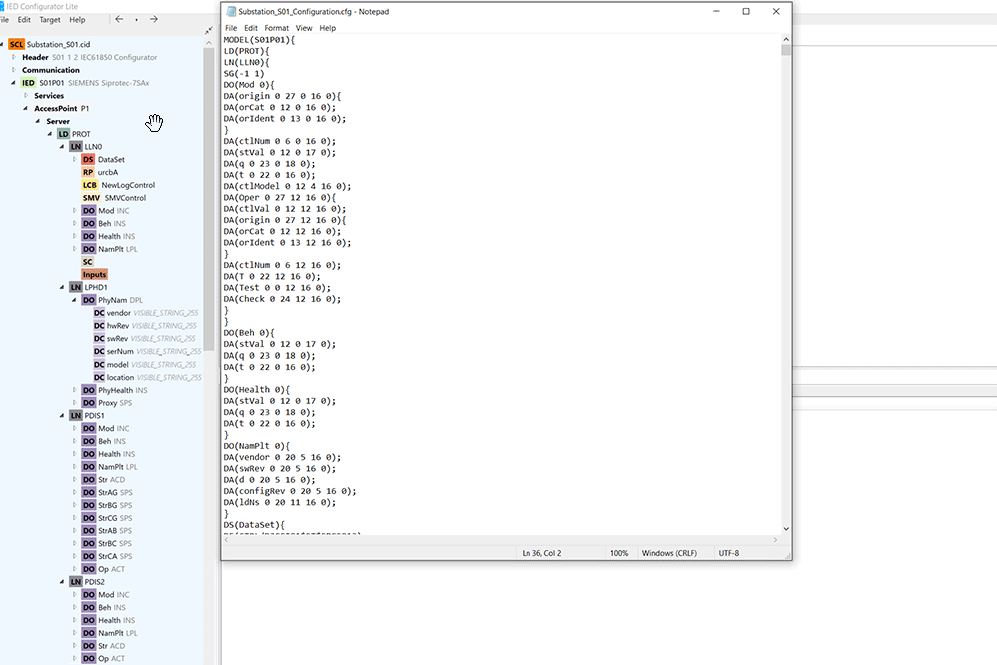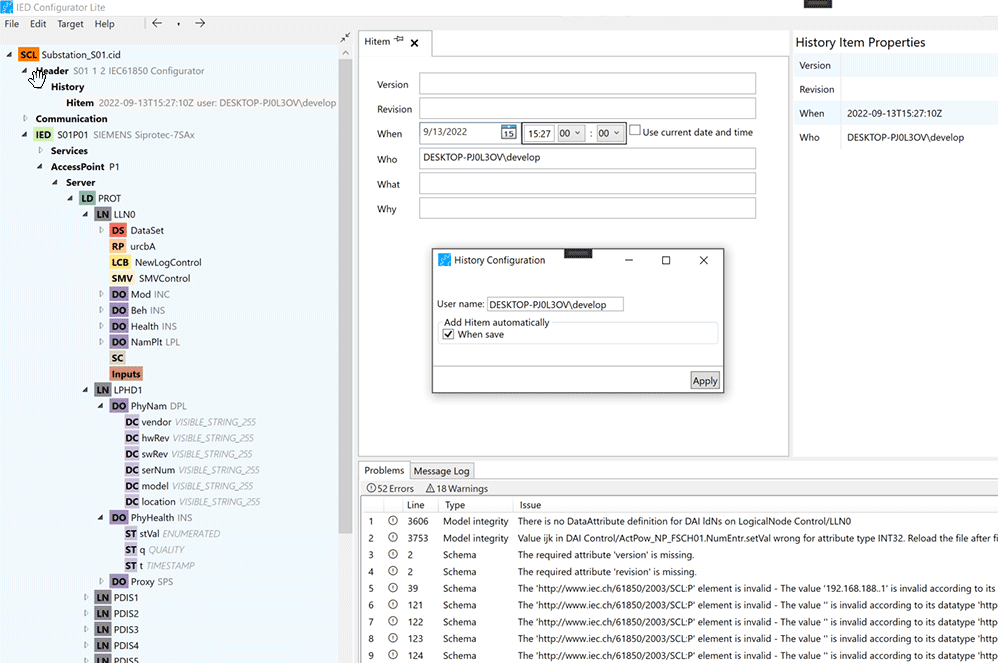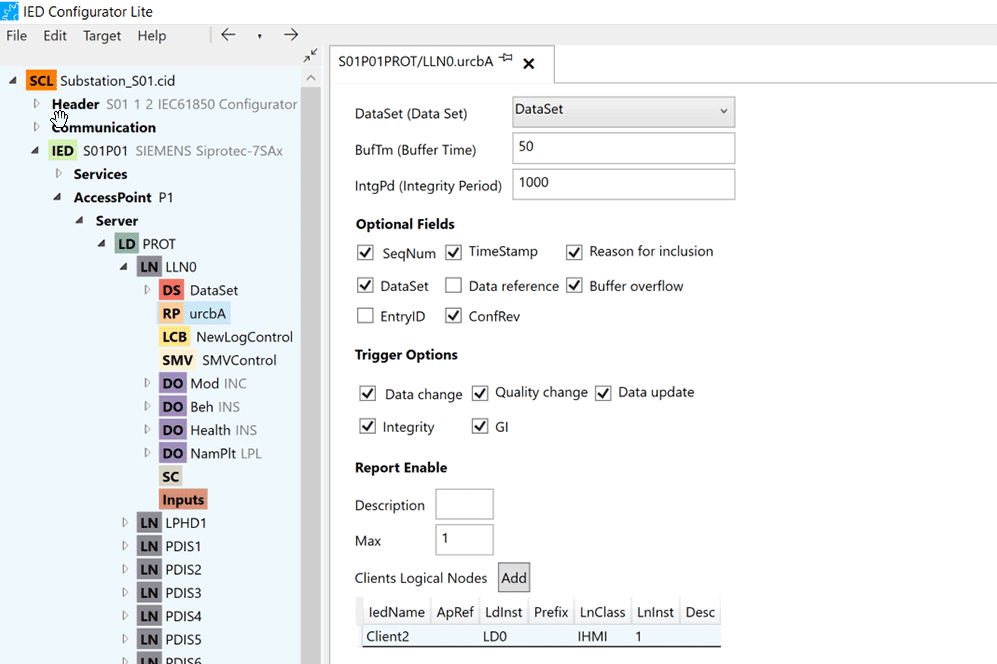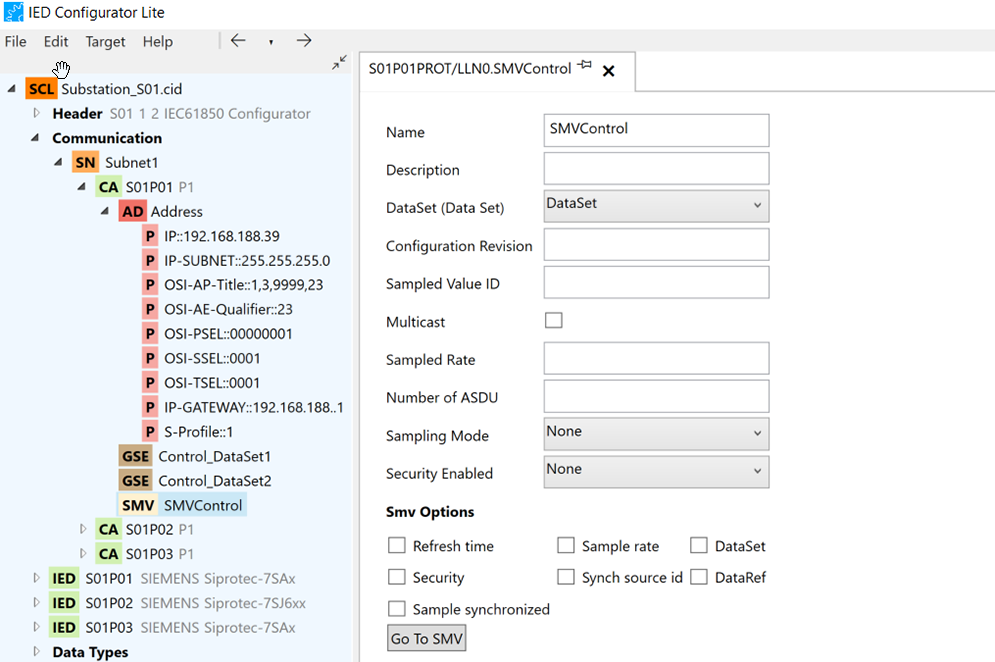IEC 61850 ICT
IED Configurator Tool
The IEC 61850 IED Configurator Tool is a user-friendly solution designed for the efficient configuration of intelligent electronic devices (IEDs) adhering to the IEC 61850 standard. This tool streamlines the setup of Communication, IEDs, Logical Nodes and it components as control blocks, data sets, and logical node parameter values through intuitive drag-and-drop operations. Supporting CID and SCD files, it allows seamless import and export of IED configurations.
Simple and easy-to-use IEC 61850 IED Configuration Tool
Communication connection configuration
SCD/CID file import/export
Easy configuration for Intelligent Electronic Devices
Conversion and upload of configuration files to IEDs
Standard NSD data model validation
IED Configurator Lite
499 ,- € excl. VAT
The IED Configurator Light features a convenient and user-friendly interface designed to help you configure intelligent electronic devices. By navigating through the tool, you will find all the information and functionality to help you in your tasks safely and easily. More information about the features can be found below.
Customized Version
Have your own custom IEC 61850 configurator developed according to your needs and specifications. We have a team of developers specialized in the IEC 61850 communication protocol who can provide you with the best developed tool tailored to your necessities.
Features
The main window offers an overview of all IEDs and their components, data types, communication configuration, and the configuration document header. A dedicated
panel displays the properties and relevant information of selected controls. The log messages panel shows a timeline of configurations, warnings, and problems within the configuration files. A configuration panel provides easy access to control settings, keeping all necessary information on one screen.
Users can access IED Protocol Settings and
Upload Configuration File windows through the context menu in the IED tree node. The menu also offers options like Rename, Add Connect Ap, Convert to Config File, and Delete. New IEDs can be added by right-clicking on the document node and selecting “Add IED.” The tool supports secure merging of IEDs from other documents, including their Data Types, Subnetwork, ConnectedAp, and all subcontrols.
Users can configure predefined values for logical nodes or data objects using the Predefined Values Configurator. This feature allows the definition of instance values for data attributes by dragging and dropping data objects and attributes in the editor area. The values are validated for correct type and reasonable ranges, with instance values displayed in a table for easy adjustment.
Accessible from the tree view in the IED node, the IED Protocol Settings window provides details about the selected IED, including its name and model. It features configurable fields for TCP/IP Settings, ISO Settings, and Security.
The tool provides access to Data Types Templates, offering an overview of their content in the Properties panel. Users can explore the structure of IEDs, including properties and elements of each Data Type, such as Logical Node types constructed from Data Objects elements, and DO Types containing Data Attributes.
Users can upload files using various methods: from the menu bar by selecting “Target” → “Upload,” from the first node of the document, or by selecting an IED. Communication can be established via File Transfer Protocol or the upcoming MMS protocol.
The tool simplifies data set configuration, allowing users to add, remove, and rename data sets and configure data set entries (Functionally Constrained Data FCD) through a user-friendly interface. FCDs can be added via drag-and-drop from the tree view to the Data Set editor or tree node. The editor supports multiple selection removal and reordering of FCDs.
Users can convert IEDs to Configuration Files from the context menu by selecting the “Access Point” in the IED node. The Configuration File includes detailed descriptions of IED components, such as Logical Devices, Logical Nodes, Data Objects, Data Attributes, and Control Blocks, along with their properties.
The History section, located at the top of the tree view, tracks the document configuration timeline. Users can fill in attributes like version, revision, timestamp, contributor, description, and rationale. History settings can be configured via “Edit” → “History Configuration,” ensuring systematic tracking of modifications.
The tool provides comprehensive configuration options for Control Blocks like Report Control (RCB), Log Control (LCB), and Sampled Value Control (SMV). The configuration editor includes fields for common properties and essential specifications. Warnings and issues are reported to users, ensuring reliable configuration.
The tool provides comprehensive configuration options for Control Blocks like Report Control (RCB), Log Control (LCB), and Sampled Value Control (SMV). The configuration editor includes fields for common properties and essential specifications. Warnings and issues are reported to users, ensuring reliable configuration.
Version update:
• Substation and all of it element’s view, on the tree and on the properties.
• Copy command allow on the property’s fields
• Copy object reference for IED (Intelligent Electronic Device) and its elements
• NSD check with LdNS and lnNs
• Update of NSD schema B2 to B3
• More complete Data Attribute details – Predefined values (DAI)
• Use local time Edit->Use local time menu option, so the DAI time picker uses the current time
• On running time solve “Model Integrity” warning when there is no “Val” node on DAIs
Any Question?
If you have any questions or need assistance, please don’t hesitate to contact us through our contact form. We are committed to responding to all inquiries as quickly as possible and providing the information you need.
Merzhauser Str. 76A
79100 Freiburg
Germany
+49 7681 - 2091980
info@mz-automation.de
Company
About us
What we do
Links
Products
Privacy Policy
Legal Information
FAQ
Contact
Merzhauser Str. 76A, 79100 Freiburg
info@mz-automation.de
+49 7681 – 20 91 980