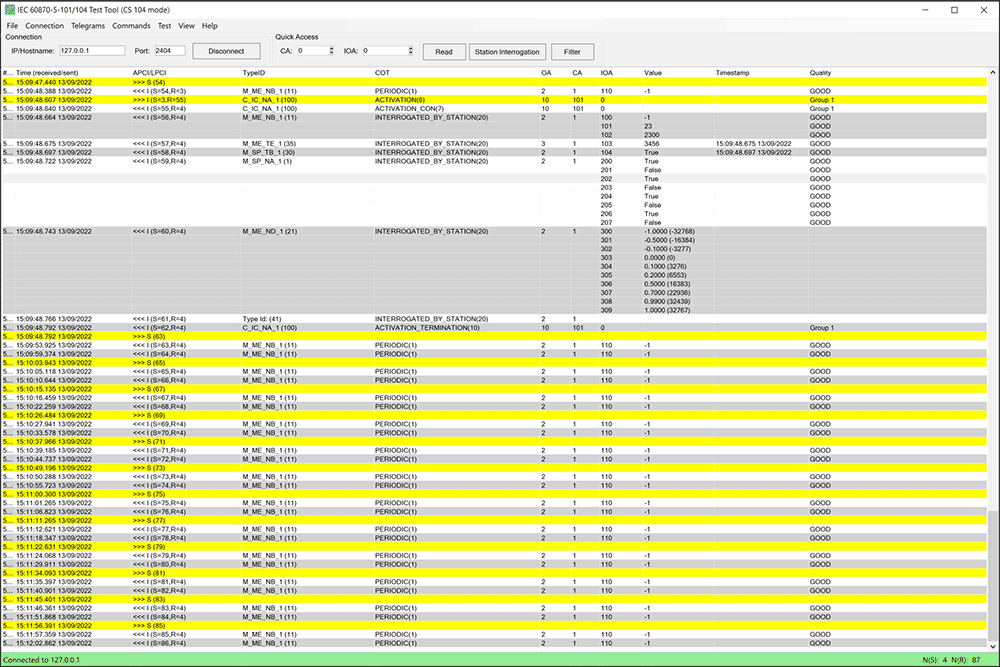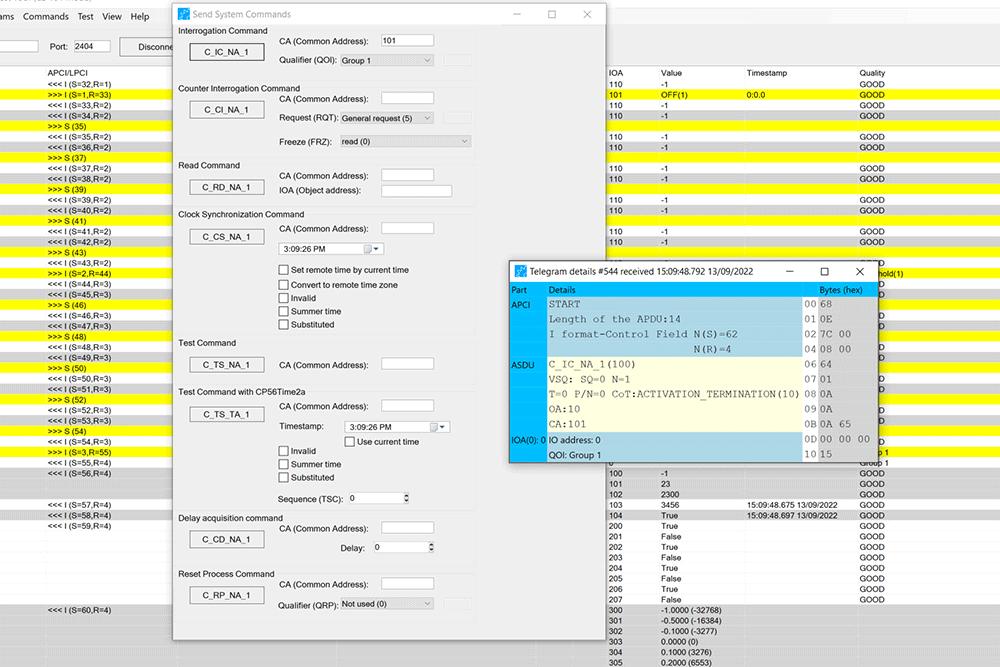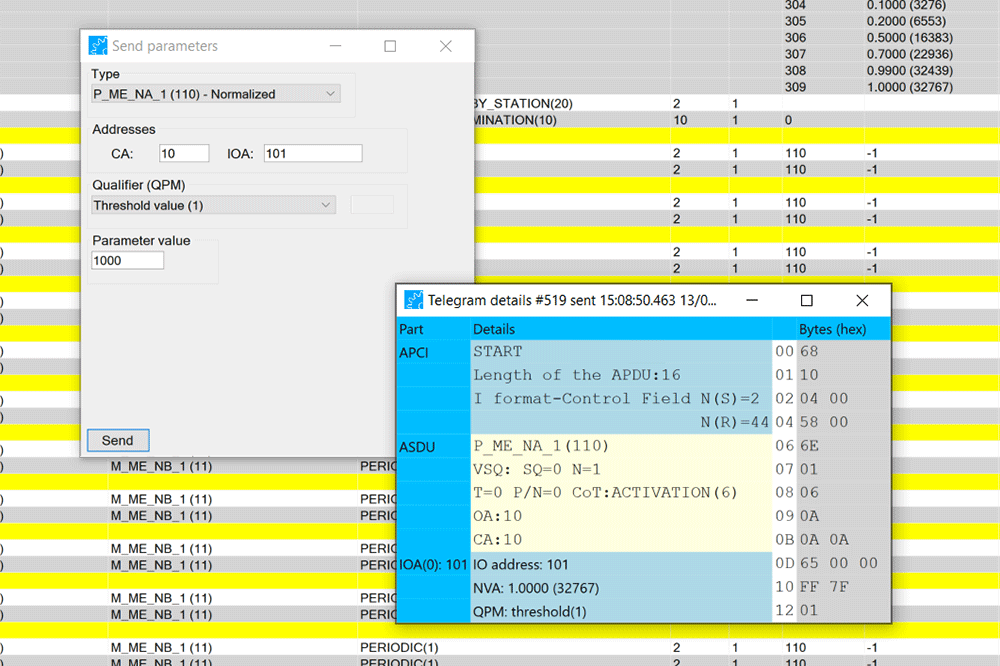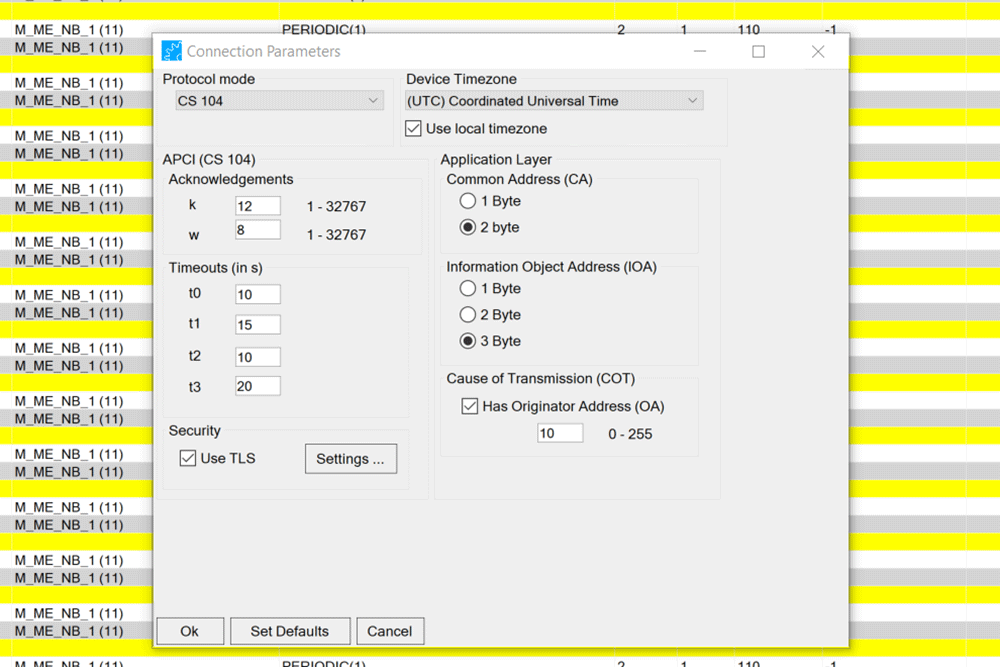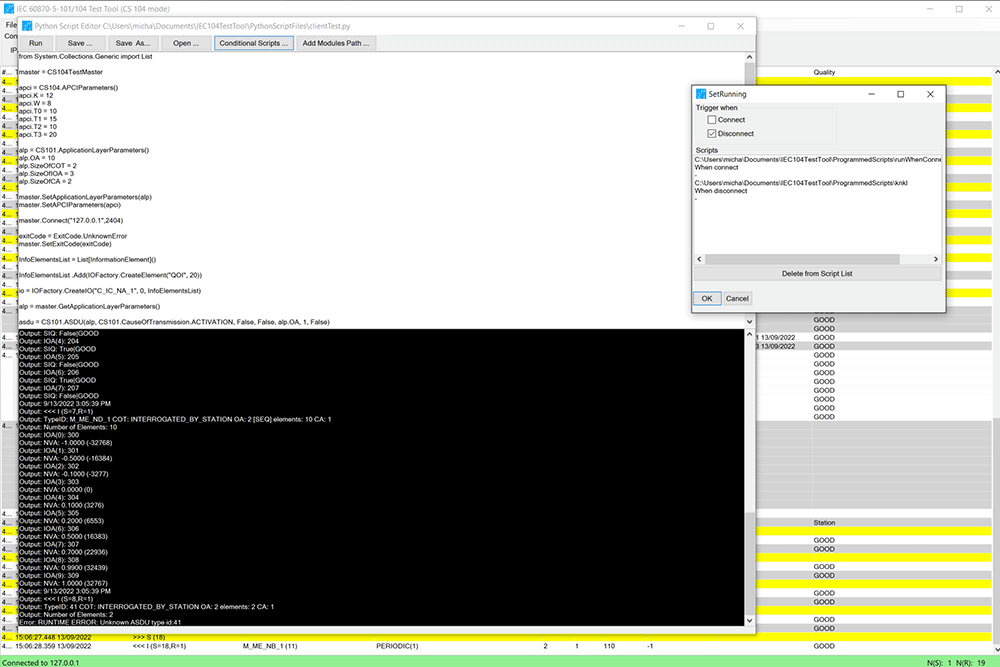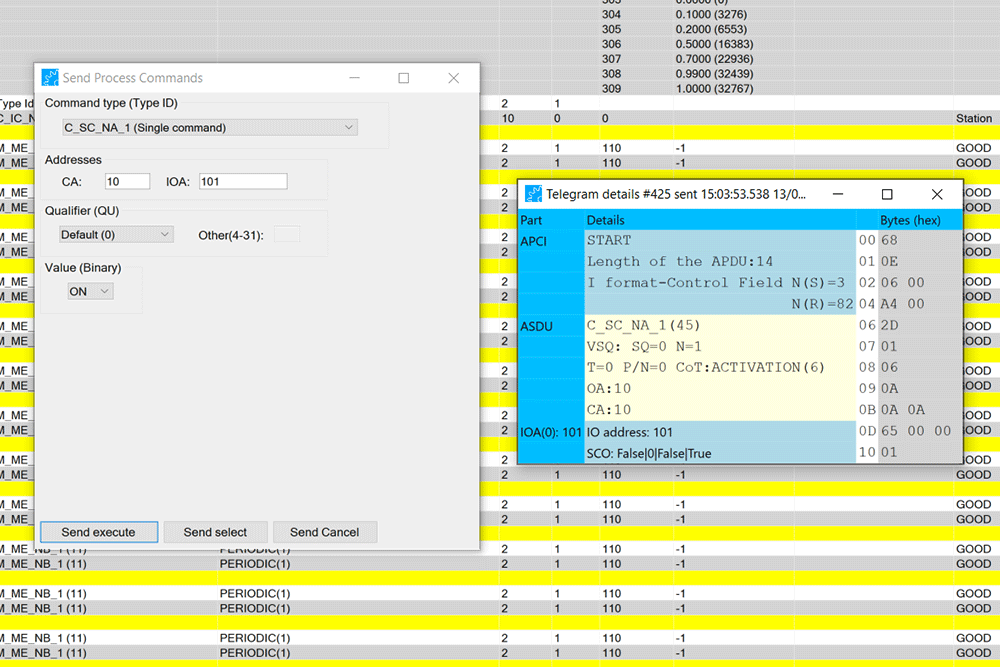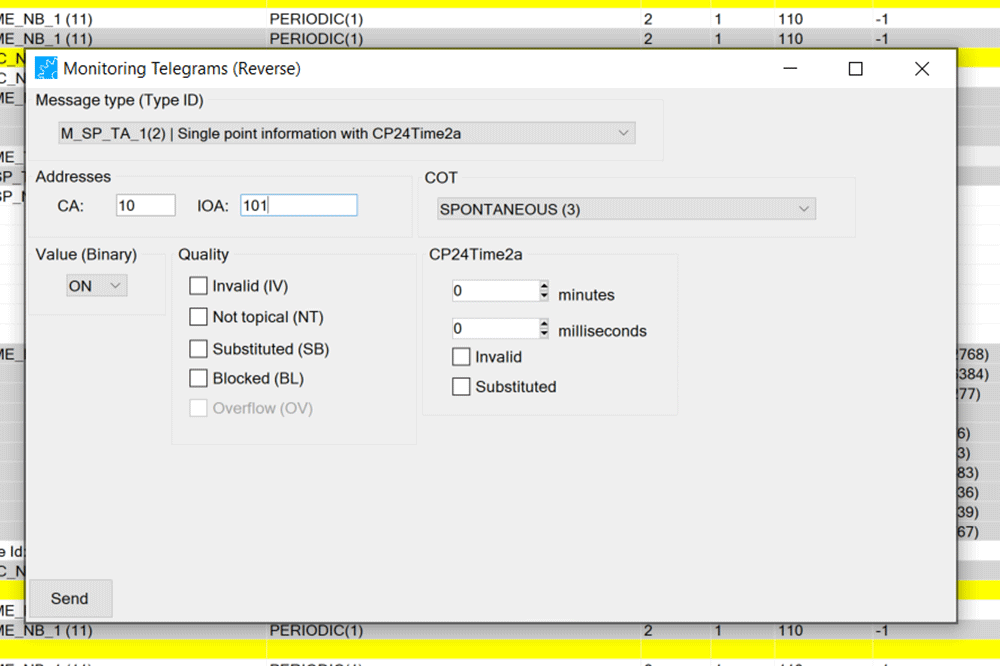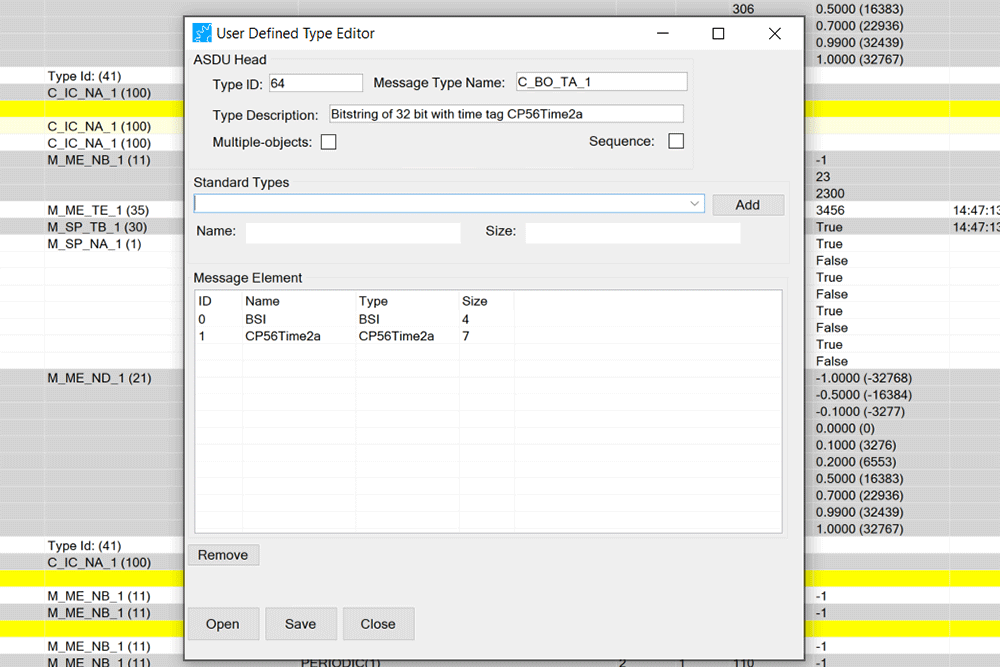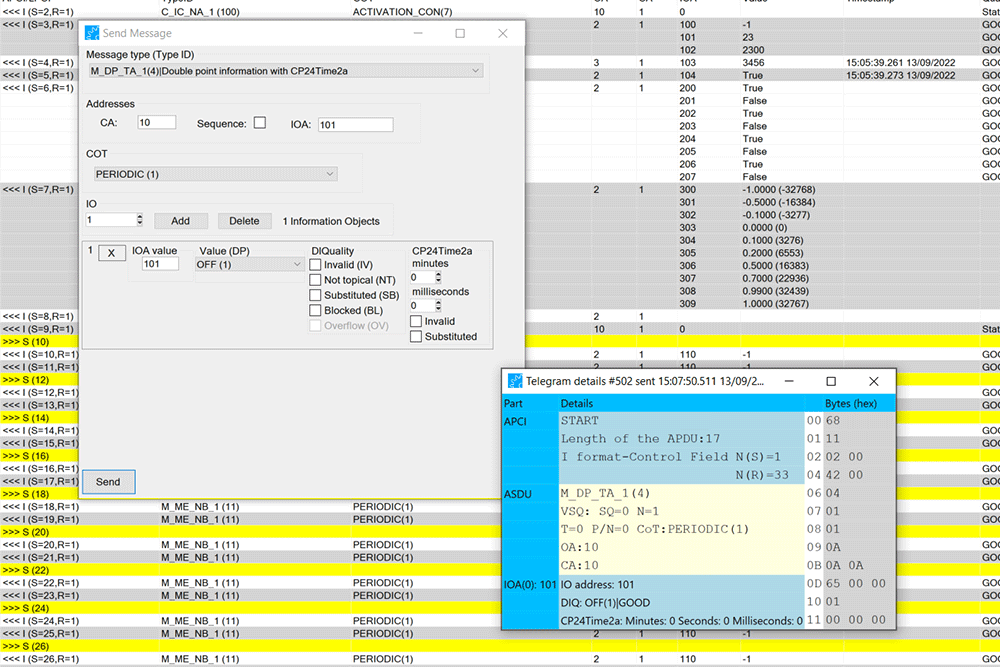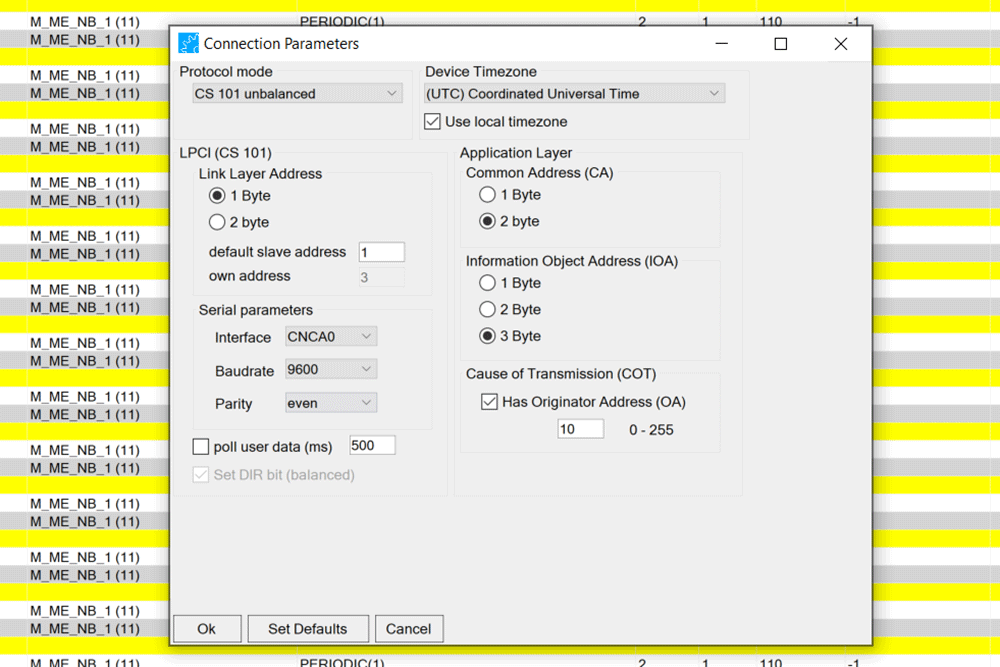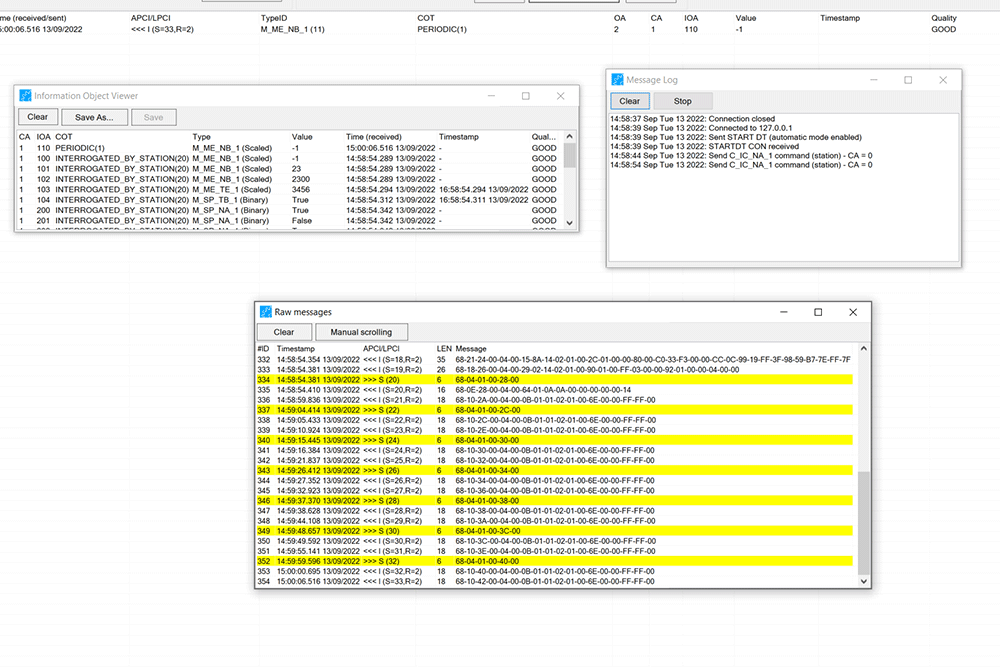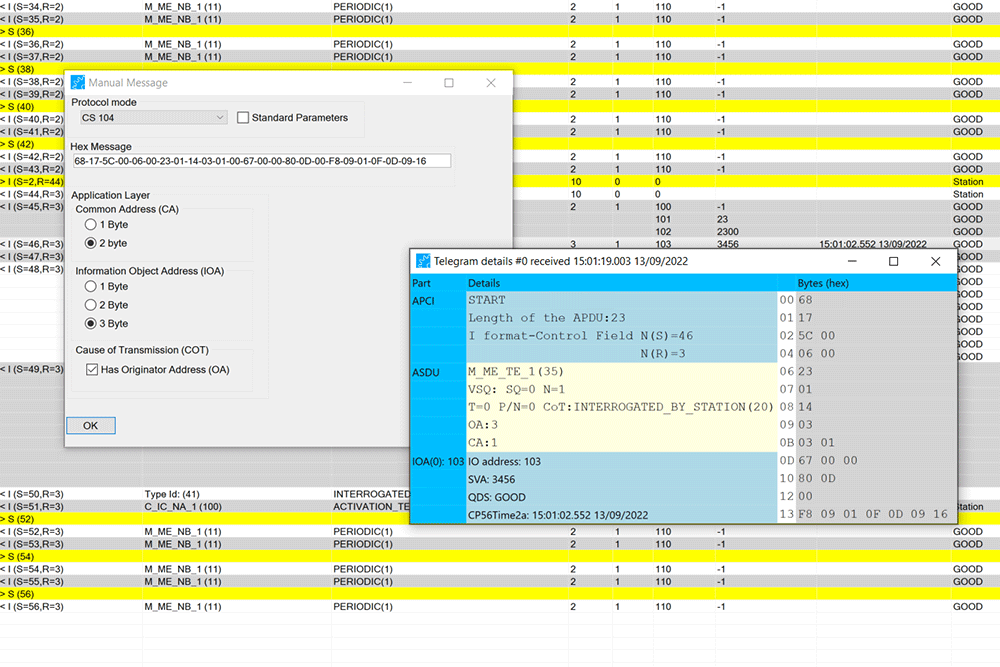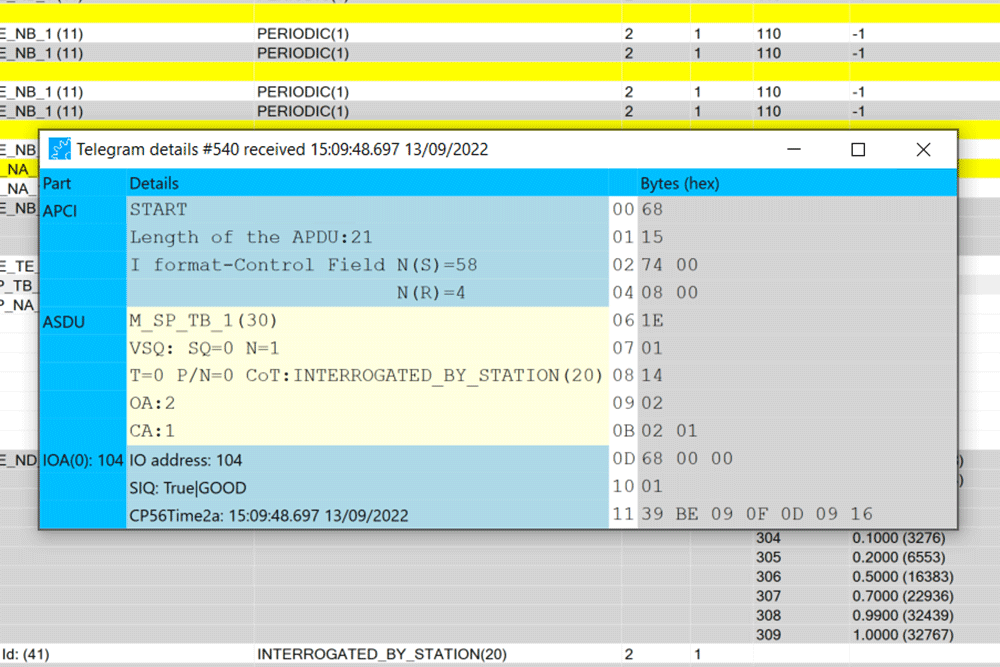60870 IEC Test Tool
IEC60870-5-101/104 Test Tool
Our 60870-5-101/104 IEC Test Tool is a straightforward and user-friendly GUI client, meticulously designed to support the latest versions of the IEC 60870-5-101/104 standards. It offers comprehensive support for monitoring, control, and parameter messages, making it an essential tool for telecontrol applications.
Simple and easy-to-use 60870-5-101/104 GUI client IEC test tool
Supports all monitoring, control and parameter messages
Define, send, and receive custom message types
Compatible with latest versions of the IEC 60870-5-101/104 standard
Supports file upload and download
Support TLS encryption and authentication
Professional
499 ,- € excl. VAT
The Professional Edition of our IEC Test Tool offers an expanded set of features designed to meet the needs of users. It includes TLS support, CS 101 protocol modes (balanced and unbalanced), enhanced command functionalities, raw message editing, message logging, protocol CS 104 (TCP/IP) for robust networking, and support for capturing and loading telegrams to/from files along with several other features. These enhancements ensure greater flexibility and control over communication processes.
Advanced
1295 ,- € excl. VAT
The Advanced Edition of our IEC Test Tool has all the features of the Professional Edition. Two of the most important features of this version are Python script support and the command line version, which allows the user to access the tool’s functions through Python scripts and enrich automated test environments by integrating this feature. Other special features of this version are described on this page.
Features
Main Window
PROF, ADV
In the main window, users can effortlessly track the telegram flow of CS 101 or CS 104 communication. The essential information within the telegrams is presented in a well-organized table. The telegram list is customizable with a filter that allows users to select the message types they want to display. Additionally, users have the ability to save and load content to and from a file. The main window also offers convenient access to frequently used features, such as connect/disconnect and interrogation requests.
System Commands
PROF, ADV
Within the System Commands window, users can send various protocol-specific commands, including interrogation requests, time synchronization, reset, etc., and effortlessly configure the command details. The window supports all commands specified in the CS 101/CS 104 standards.
Send Parameters
PROF, ADV
This window enables users to send parameters in the control direction, such as P_AC_NA_1 (Activation), P_ME_NA_1 (Normalized), P_ME_NB_1 (Scaled), and P_ME_NC_1 (Short float). Users can easily modify the parameters, including address and value, by adjusting the configuration fields displayed based on the selected parameter type.
The Connection Parameters window provides access to the configuration settings necessary for establishing a connection. All essential connection settings can be accessed and modified within this window. In Protocol Mode – CS 104, parameter categories such as Application Layer, Transport Layer (APCI), and others required for proper connection configuration are displayed accordingly. In CS 104 mode, users can also configure TLS security (not available in the lite version). The “Settings” button, located just after the TLS checkbox, directs the user to the “TLS Settings” window. Here, users can load certificates and input credentials, including client identity, private key, and server
authentications.
The Python Script feature enables the execution of Python scripts within the tool. These scripts can access a wide range of tool features through a Python API, facilitating tasks such as configuring and initiating connections, handling telegram messages, and incorporating various functionalities available in the tool. Standard Python APIs are fully accessible, and external APIs can be seamlessly integrated. Moreover, scripts can be set to run automatically based on configured conditions triggered by connection or disconnection events. Additionally, the tool offers a command line version, omitting the graphical user interface. This feature is particularly useful for integrating Python test scripts into an automated test environment.
Process Commands
PROF, ADV
The tool accommodates various types of process commands, including single commands, double commands, regulated step commands, settings, etc. These commands can be sent with or without timestamps, enabling the transmission of instructions that impact the process. The displayed process command fields dynamically adjust based on the selected command type, facilitating the
straightforward modification of all command parameters. It’s worth noting that the Lite Version restricts users to sending only single commands.
Monitoring Telegrams (Reverse)
PROF, ADV
Within this window, users can send a monitoring message in the reverse direction. The window accommodates all standard monitoring telegram types, including those with or without timestamps (CP24Time2a and CP56Time2a). Users can easily modify telegram parameters, such as addresses and cause of transmission, directly in this window. The configuration fields required for the message are displayed based on the selected message type.
User-Defined Type Editor
PROF, ADV
This feature allows you to create templates for user-defined (non-standard) telegram types. To create a telegram type, set the ASDU head and select “standard types,” which represent elements that can be added to the message of your customized type, such as “scaled value” and various others. The tool supports the transmission of these user-defined types and displays them in the main window telegram list and details window.
Send Message
PROF, ADV
The Send Message window serves as a versatile tool for sending standard messages, commands, and user-defined types. It provides a flexible means of sending messages, supporting all types, including monitoring messages in the reverse direction. Users can modify all parameters of the telegrams, with the necessary fields dynamically displayed based on the selected message type.
In CS 101 mode, the tool supports both “balanced” and “unbalanced” communication. Users can choose the available serial ports in the “Serial Parameters” field and in the main window’s quick access menu for connections. Similar to the CS 104 mode, the parameter categories are displayed according to the configuration parameters required for the protocol. In CS 101 mode, this includes
Application Layers and Serial Parameters.
Information Object Viewer: This feature displays the latest state of all received information objects in a table, presenting values along with timestamps and quality indicators. The table content can be exported as an Excel document for further analysis.
• Raw Message Window: The Raw Message window exhibits the original message bytes
alongside relevant meta-information. Additionally, it allows users to copy the raw message bytes in various formats, enhancing flexibility in data handling.
• Message Log: (If applicable) The Message Log records a chronological history of transmitted and received messages, providing a comprehensive overview of communication events.
Manual Message
PROF, ADV
The Manual Message window enables users to manually input or insert messages from other sources. After entering the message bytes and the protocol parameters, the telegram is interpreted and displayed in the Telegram Details window. This feature proves useful for analyzing individual telegrams, such as those sourced from log files or extracted from pcap files.
Telegram Detail
PROF, ADV
The Telegram Details window displays all details of a telegram for various protocol layers alongside the corresponding message bytes. Users can open multiple Telegram Details windows to visually
compare different telegrams.
Version update:
• Update for .net6
• Accept TLS private key .pem
• TLS version selection
MZ automation’s 60870-5-101/104 IEC Test Tool provides a robust, flexible, and user-friendly solution for testing and configuring telecontrol systems. Whether you’re looking for basic functionality or advanced scripting capabilities, our tool offers the features and reliability you need.
Features Matrix IEC Test Tool
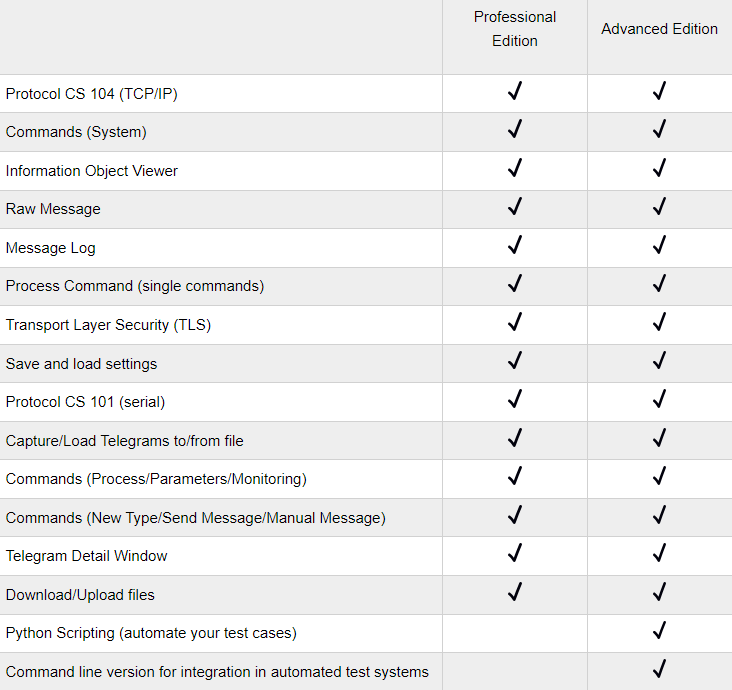
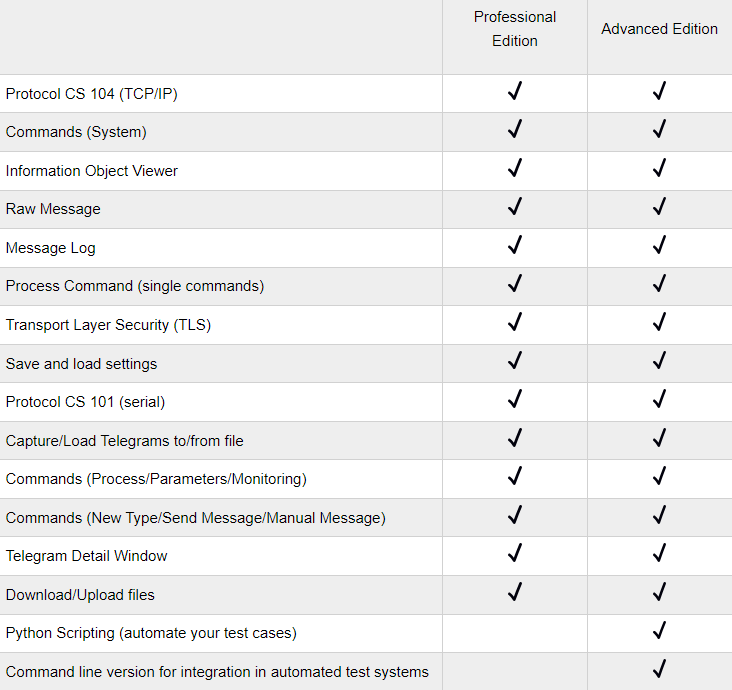
Any Question?
If you have any questions or need assistance, please don’t hesitate to contact us through our contact form. We are committed to responding to all inquiries as quickly as possible and providing the information you need.
Merzhauser Str. 76A
79100 Freiburg
Germany
+49 7681 - 2091980
info@mz-automation.de
Company
About us
What we do
Links
Products
Privacy Policy
Legal Information
FAQ
Contact
Merzhauser Str. 76A, 79100 Freiburg
info@mz-automation.de
+49 7681 – 20 91 980